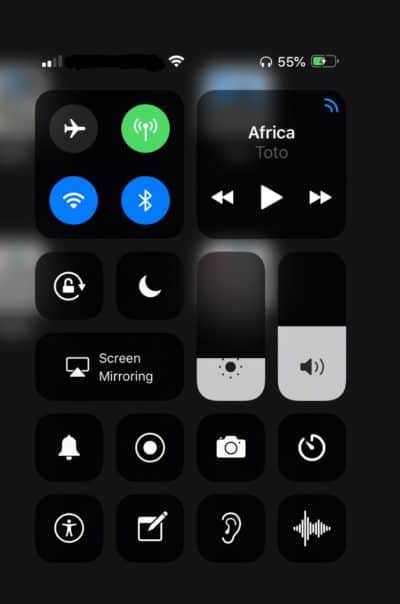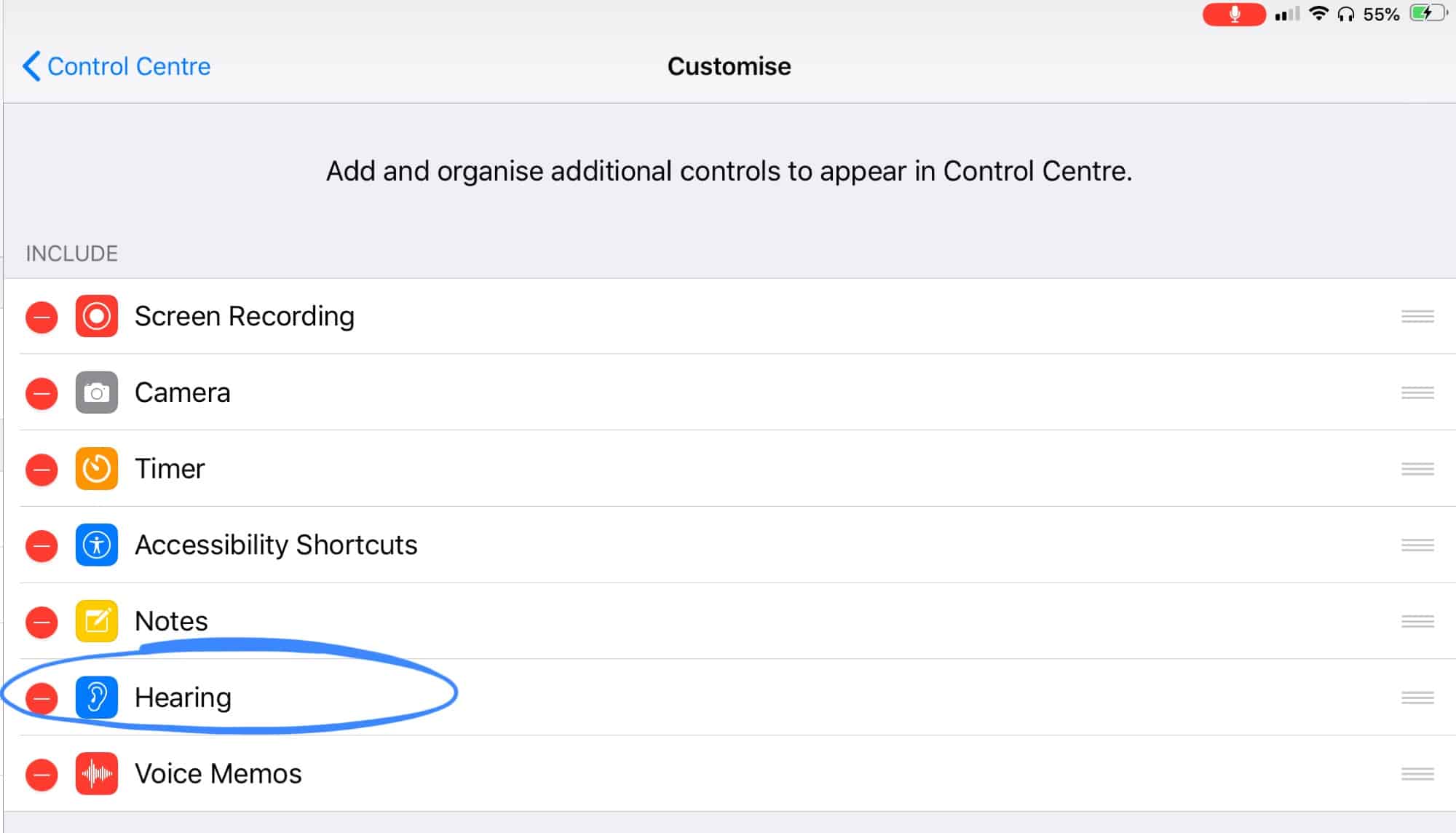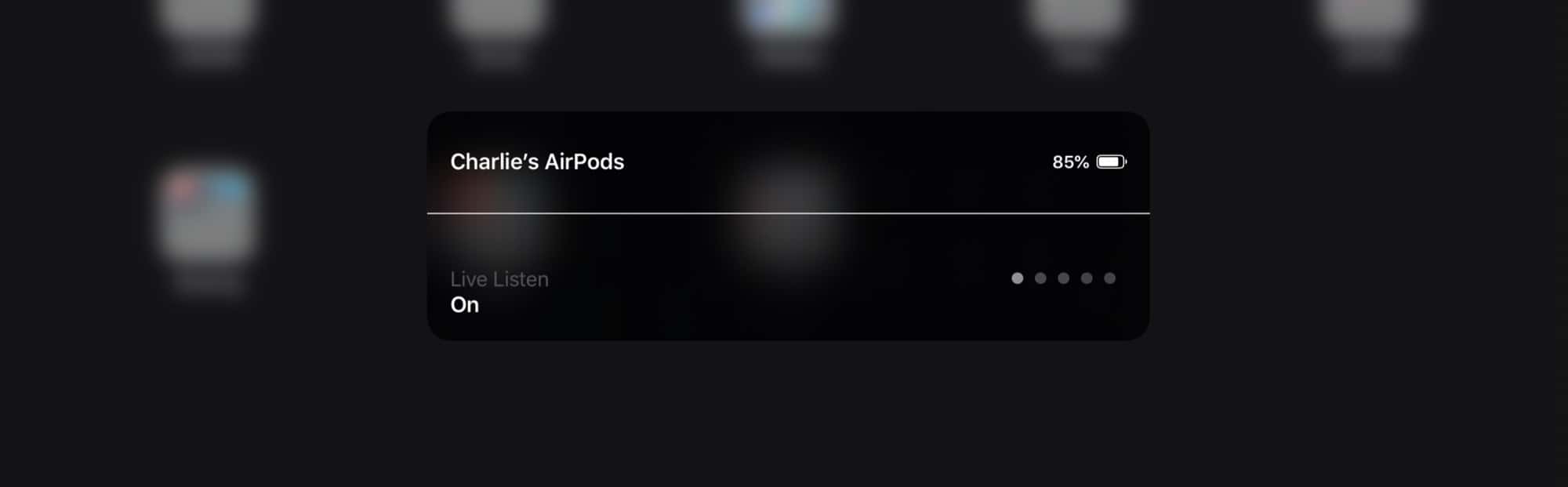If you have AirPods and an Android device, you might be interested in knowing that you can use AirPods with Android phones and tablets too. Connecting AirPods to an Android device is pretty straight forward (thought not as seamlessly simple as the iOS setup) and once the two are connected and paired you’ll be able to use them as the wonderfully convenient wireless headphones that they are.
Requirements before beginning: be sure that the AirPods and AirPods charging case are sufficiently charged, that AirPods are inserted into the AirPods Case, and also be sure that Bluetooth is turned on and active on the Android device.
How to Connect AirPods to Android
- Close the AirPods in the AirPods Case if you haven’t done so already
- Now on Android, go to the “Settings” menu on the Android device
- Go to “Bluetooth”
- Now open the AirPods charging case lid
- Press and hold on the button on the back of the AirPods Case until you see the light flash white
- Back on Android, wait a moment for AirPods to appear on the list of devices in Android Bluetooth settings and then choose to “Pair”
- Exit Settings on Android, AirPods will now be synced and connected to the Android
You can confirm everything is working by playing music, podcasts, or any audio from Android, and the sound will come through the AirPods headphones as expected.
As long as AirPods are connected and paired with the Android phone or tablet, the AirPods will be the wireless headphones used by the Android for audio output.

From the AirPods side of things, getting them working with Android is basically the same way as you would connect AirPods to a Windows PC (and yes they work with Windows too!) or connect AirPods to a Mac (of course they work on a Mac, setup is even easier on Mac if they’re already configured on an iPhone with the same Apple ID too), meaning you open the devices Bluetooth settings and pair them manually. Simple, straightforward, and largely like any other Bluetooth accessory or speaker.
Note that if you use AirPods with an iPhone, iPad, Mac, AND and Android, you will probably need to disconnect the AirPods from the Android or iOS device (but not remove) before the other OS platform will see the AirPods. If you accidentally removed them from any of the Apple hardware Bluetooth settings, you can setup AirPods with iOS again, and same with the Mac.
Troubleshooting AirPods & Android
If you’re having difficulty pairing AirPods and Android, you might need to reset the AirPods.
You can also try rebooting the Android device.
Ensuring that Bluetooth is enabled on Android and that AirPods and AirPods Case are sufficiently charged is also recommended as troubleshooting steps.
Some AirPods features don’t work with Android
If you plan on using AirPods with Android, you’ll want to know that not all AirPods features will be available on Android.
For example, no Siri feature will work with AirPods and Android, because Android does not have Siri. Additionally, features like AirPods auto-pausing will not work.
That doesn’t mean the two don’t work well together though, and so even if you’re missing out on Siri assistance it’s still a great experience. – https://is.gd/28I5D5